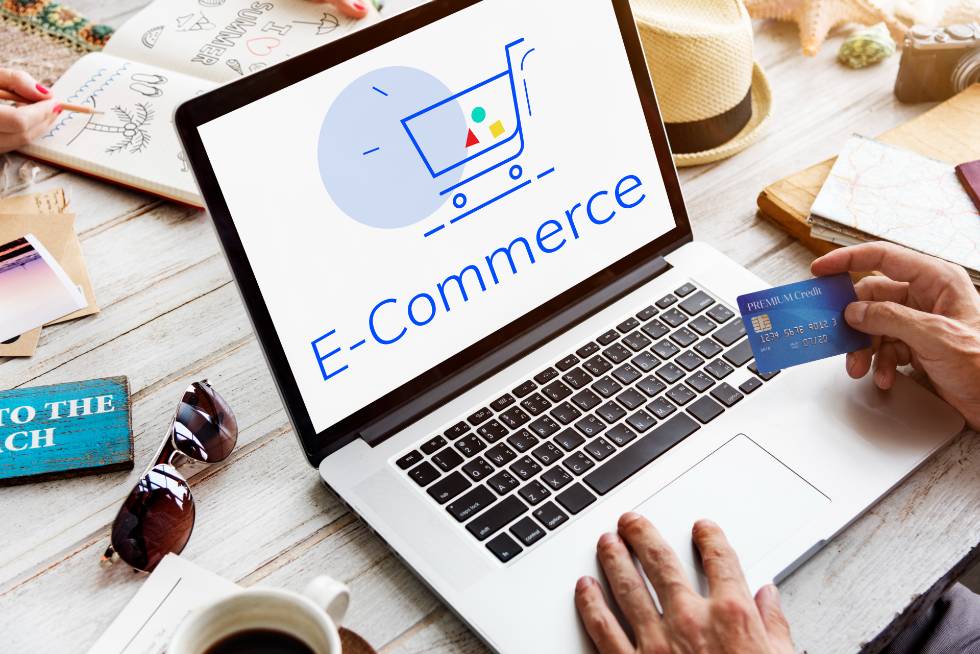LASHGOD Web Optimization Journal
First, we started here
May 11, 2023. Other teams have added plugins and their own design to the site, it’s slower than before:
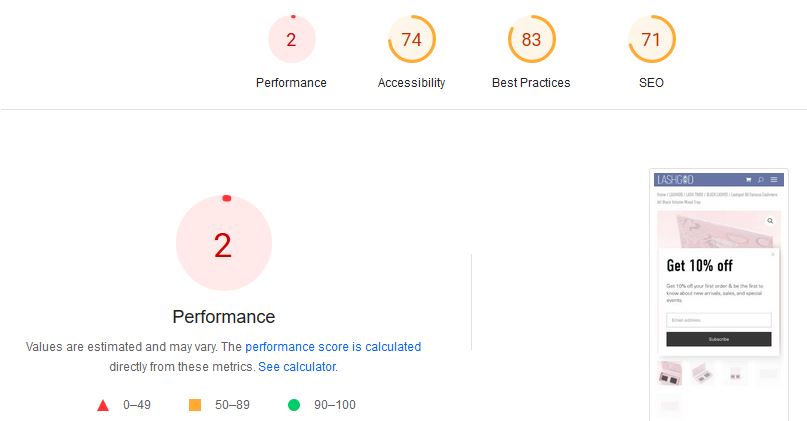
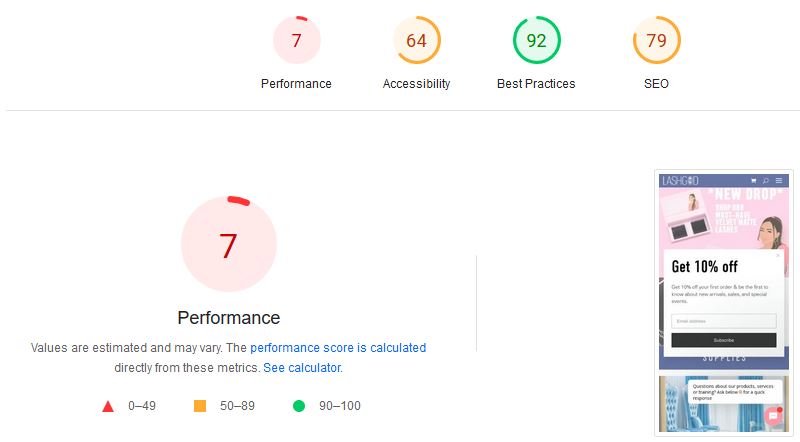
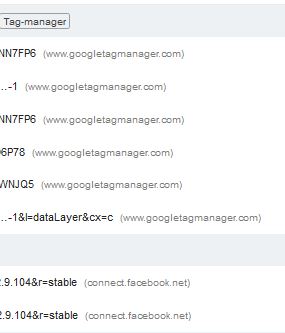
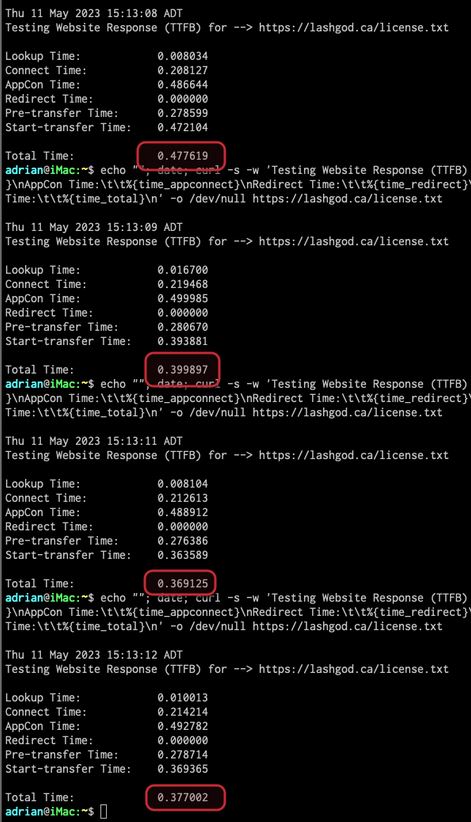
WATERFALLS
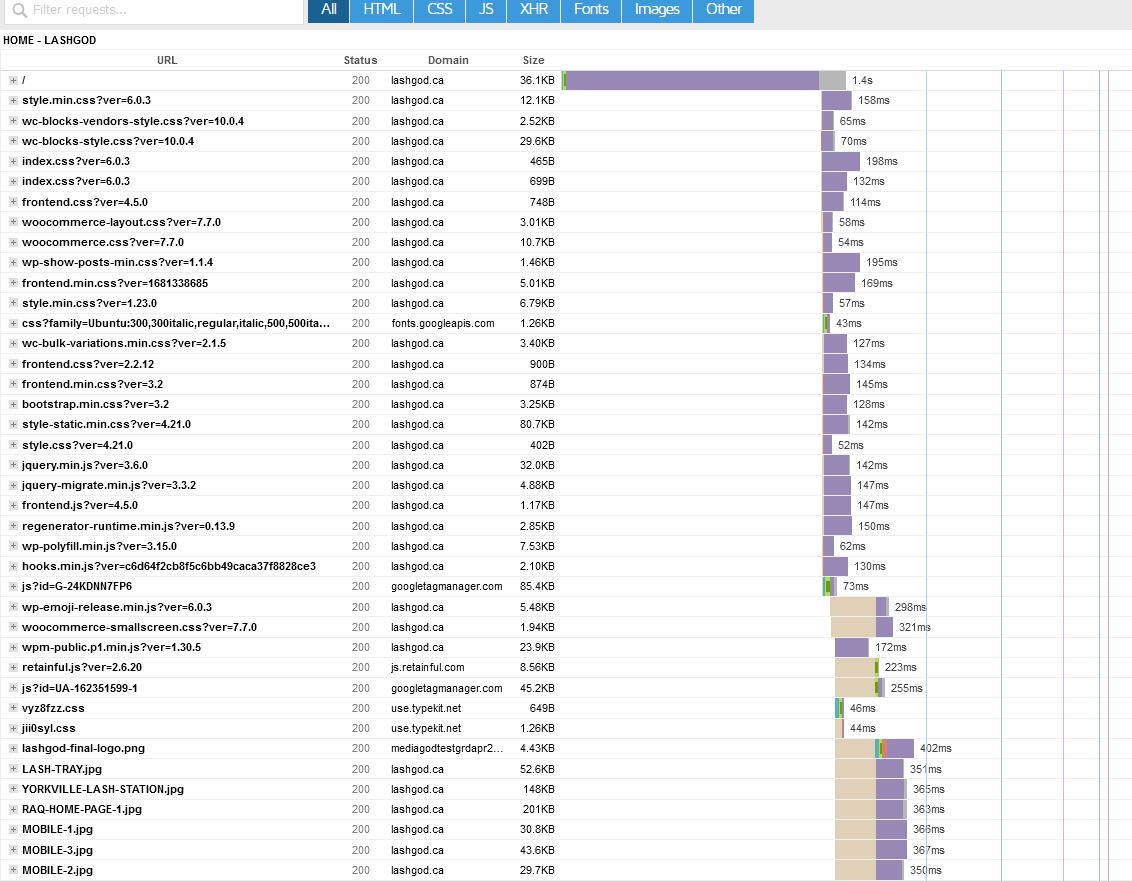
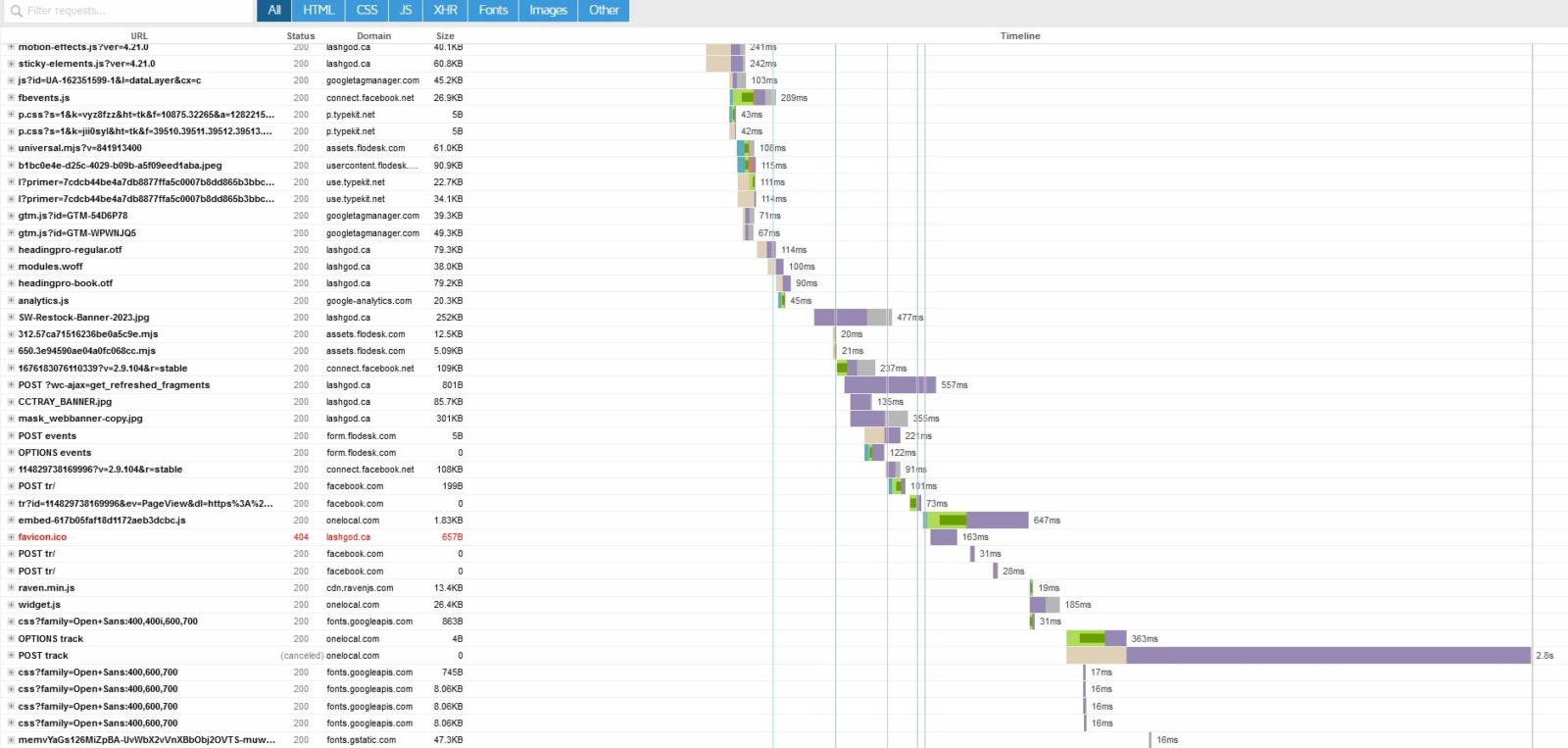
Compare to Skims
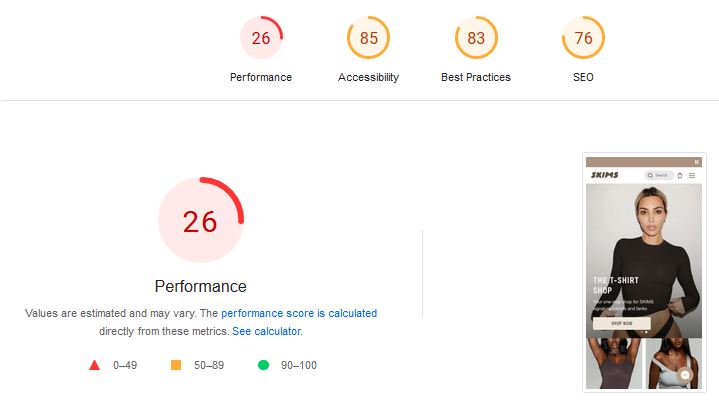
Compare to Apple
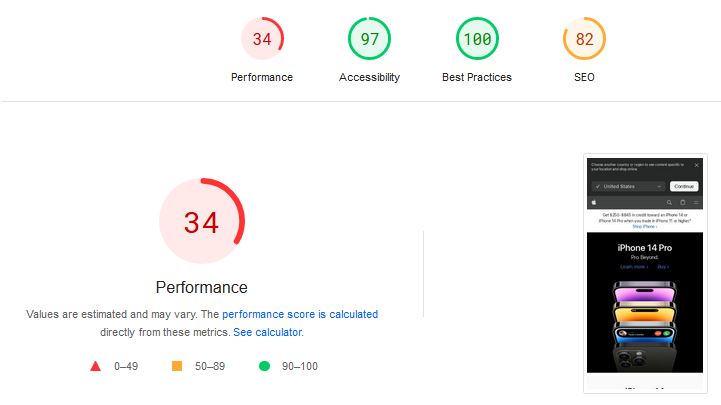
Step 1 – Enable Kinsta’s new WEBP & Code Minifier & Clean Up PNG
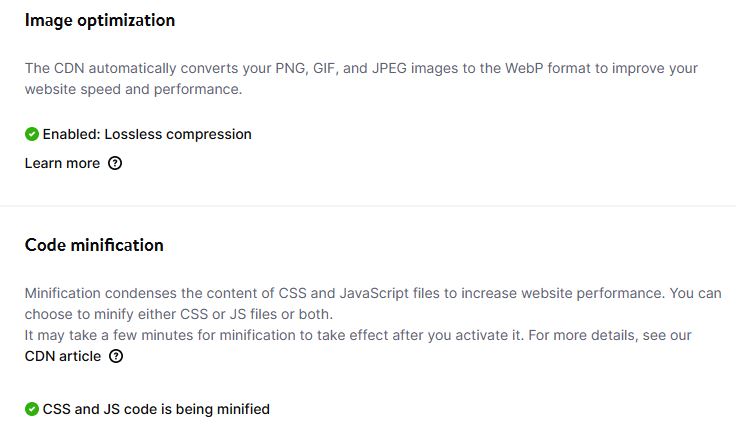
USE PNG TO JPG plugin, it’s simple, lightweight, and it just works
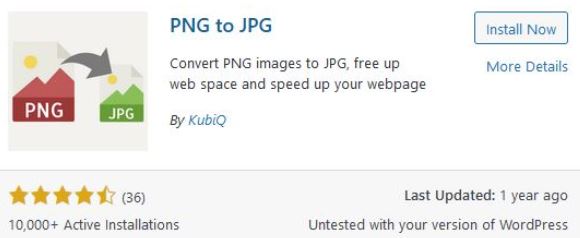
Also use Imsanity, ignore the other features, just use it to force all pictures to below a reasonable size (1600px x 1600px) is a good start.
ADVANCED SERVER WORKS
- disable WP-Cron;
- reduce AJAX and WooCommerce cart fragment usage;
define('DISABLE_WP_CRON', true);wc-ajax=get_refreshed_fragments) can be extremely detrimental to your site performance and is a leading culprit in slowing things down for WooCommerce sites.INTERMEDIATE RESULTS – Theme and Admin AJAX are Server Hogs
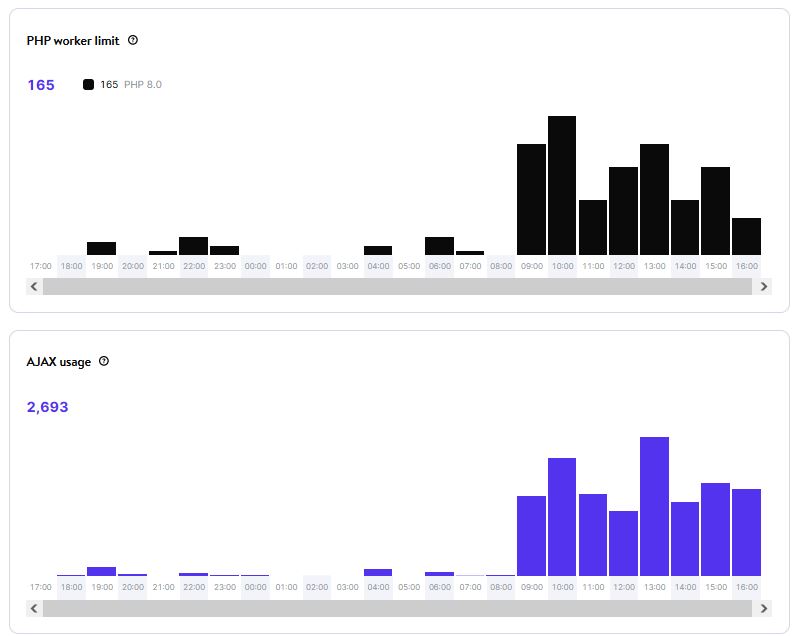
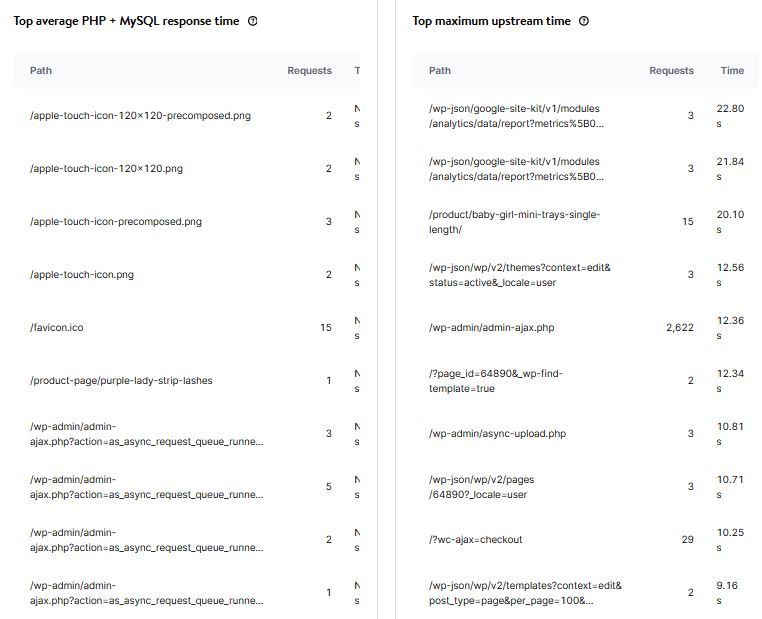
ENCOURAGING RESULTS AFTER API THROTTLE
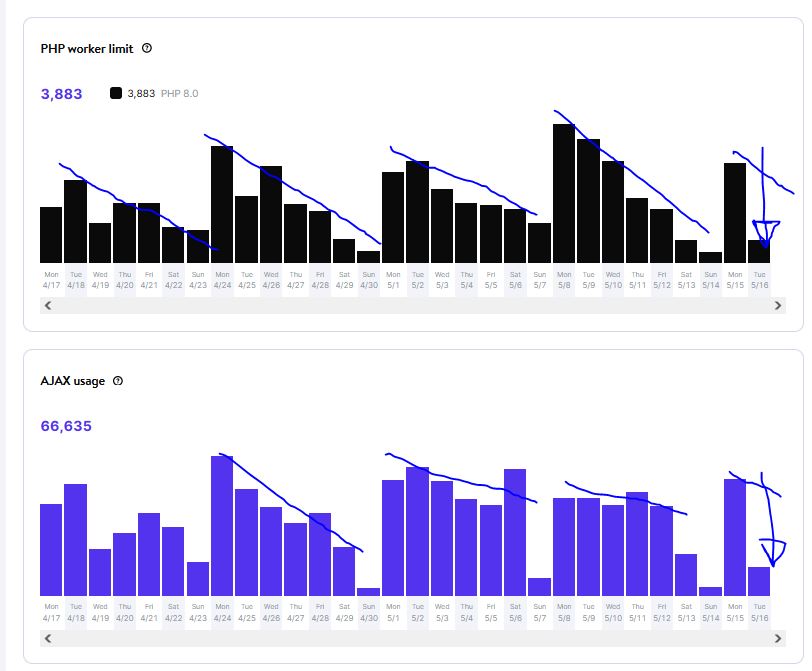
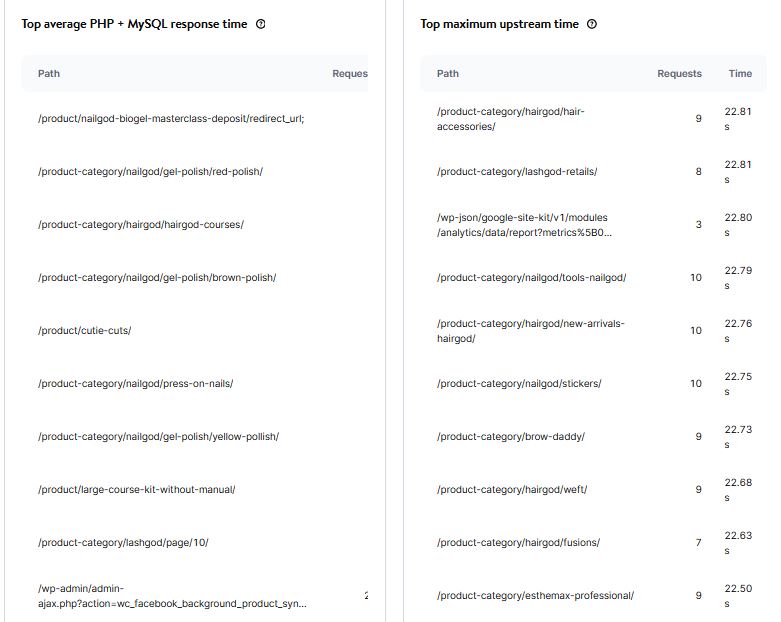
INTERMEDIATE RESULTS – The Above Tweaks Worked, a Little

TWEAKS FOR PEAK TRAFFIC DECLOGGING
Disable AJAX Cart Frags and Kinsta Tech found some accidental Kinsta code blocking caching doesn’t really affect how Google sees our site. That’s fair enough and the score here was during a semi-peak traffic hour. Will see results for longer timeline
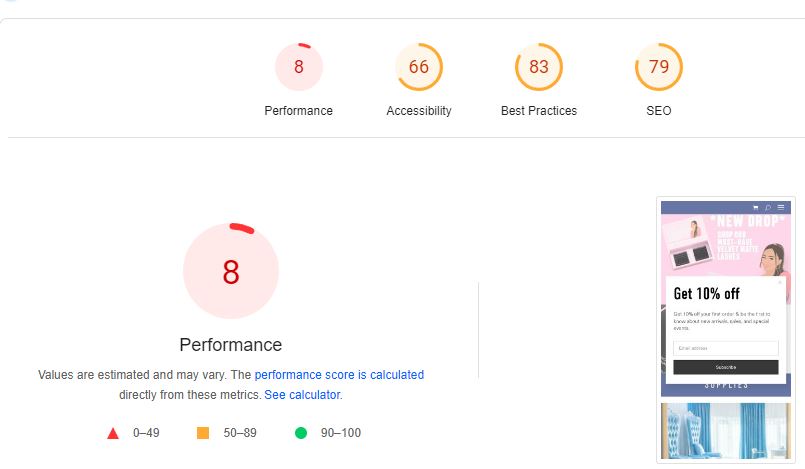
STEP 2 – THE BEST SPEED BOOST: Upgrading to Elementor instead of DIVI
all our previous works were related to small parts of the website. On the whole, element size and LCP times are the biggest contributors and that’s controlled by the wordpress theme.
lesson learned: PICK THE RIGHT WORDPRESS THEME
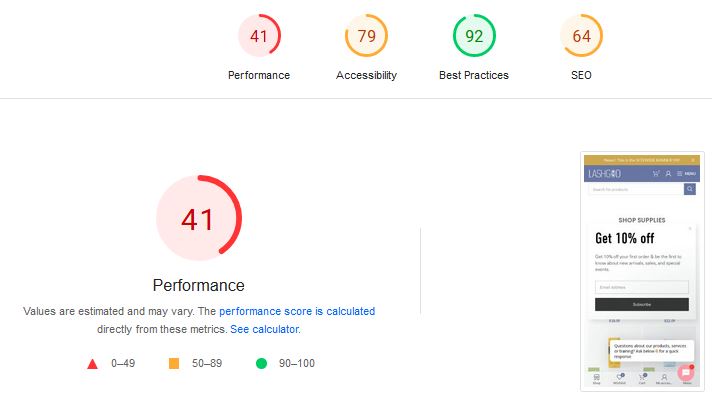
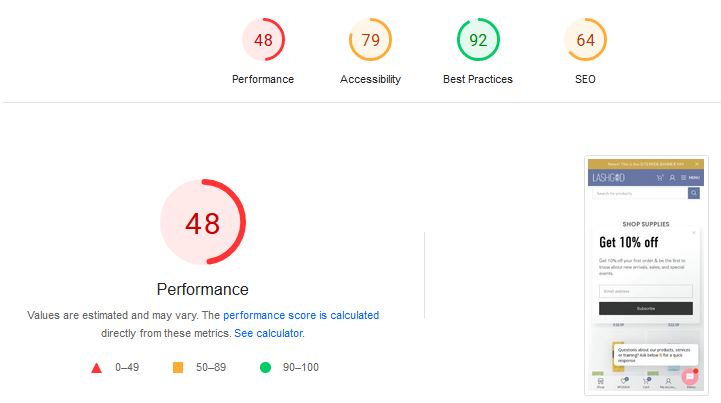
(also used hummingbird CSS JS minifier, but that won’t be needed when KINSTA handles this for us)
Increases score overall, but similar server response time:
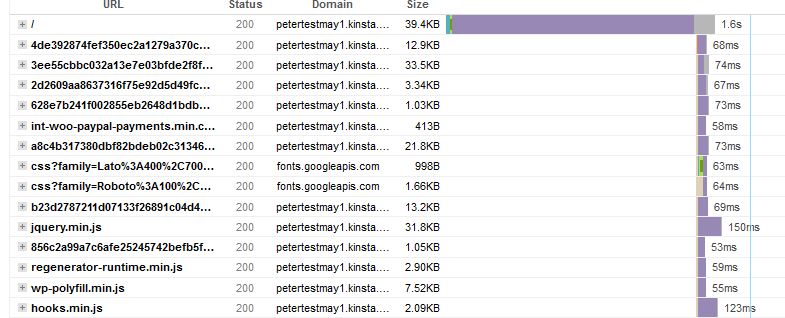
STEP 3 – ADVANCED SERVER WORKS
STEP 4 – Minimize outside server requests
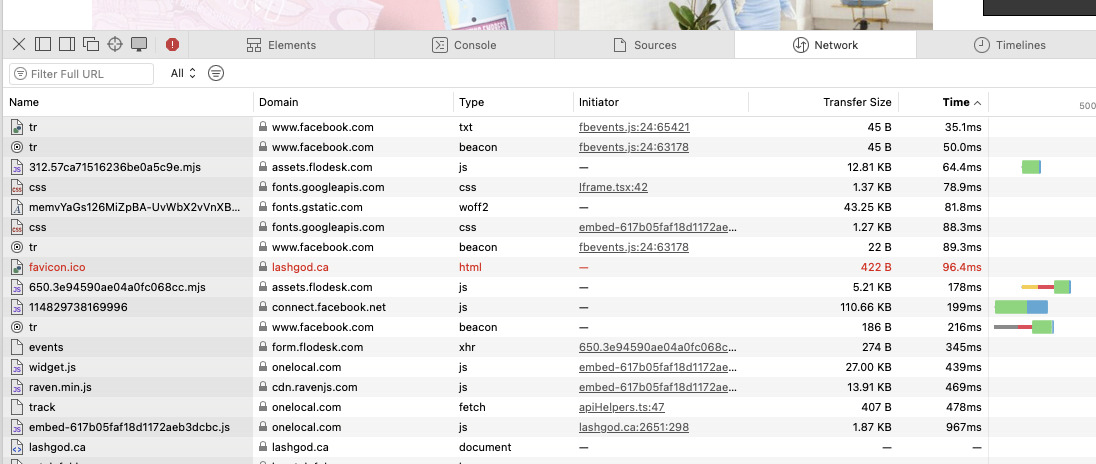
STEP 5 – New Feature: EARLY HINTS
https://kinsta.com/docs/early-hints/
Early Hints tells the web browser to begin loading page resources while the server is compiling the full response. That allows the browser to load the webpage faster for the end user.
STEP 6 – Clean up the Tags & Trackers
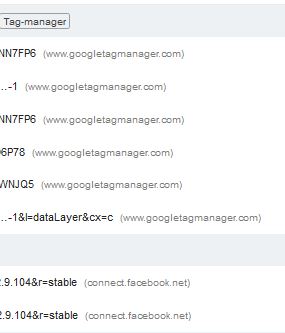
- WooCommerce Subscriptions Essentials Guide on How to Make it a Subscribe & Save Style - June 17, 2024
- WooCommerce Subscription Plugin Won’t Update with Update Manager, Even After Purchase - June 12, 2024
- How Do I Know Which Products are Frequently Bought Together on my WooCommerce Store? - May 2, 2024